Journaling on Project Mouse Cards in the Project Life App!
Posted on under Project Life, Scrapbooking With Apps
Good news, Project Life App users!
Update your Project Life App if you haven’t lately. I’ll wait. Go ahead. I want you to live your best life with me.
All up to date? Great, this is what we’ve been waiting for. Let’s walk through this together.
Add a Project Mouse card to a pocket and tap on that new little journaling icon in the upper left. It’s the one with the pencil. You’ll be prompted to purchase the new FREEFORM TEXT feature and it will change your life for only $2.99.
Okay, okay, maybe I’m being just a touch dramatic. But, if you are a Project Life App user you know that in the past you could only journal on their designated journal cards. That is no longer the case! With this new feature offered in the most recent update, you can add multiple text boxes on any card or photo in different fonts, sizes, and colors. Add some journaling on the card you just placed in a layout. Now, tap the plus sign and add another text box. Keep going! Change the font, change the color, change the size by using the slider or just pulling the corner, move it around! The possibilities are endless!!
Typing out a line or two is very easy, but there are some limitations when typing out a large amount of text. You’ll need to place and resize what will be the first line of your journaling, tap where you want the line break to be and tap return, adjust the placement by simply moving your finger around in the pocket, and repeat that process for the next line. Is it perfect? No. Is it worth it? A thousand times yes. Give it a try and your app scrapping life will never be the same. Never. (Again, with the dramatics.)
I created a page to demonstrate this new feature in the video below. The page has various cards in it that, in the past, I have had to journal on using another app. That’s not all that difficult, but my reason for moving from digital PC based scrapbooking to app scrapping was for simplification’s sake. Now I am excited to use these detailed and beautifully designed journaling cards right in my favorite app! It’s as if I have a whole new Project Mouse kit to scrap with!!
See the basics of this new feature in this video-
Journaling on Project Mouse Cards in the Project Life App
And check out more examples of Freeform Text in the Project Life App here-
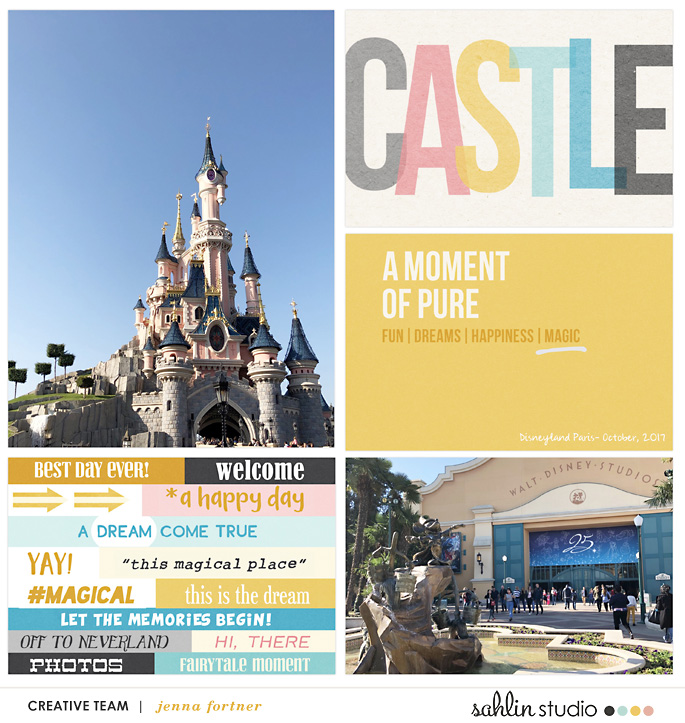
On this page, I simply added the location and date to the card in one text box and added a second text box to “underline” the word Magic by rotating a lowercase L in the Jonathan font.
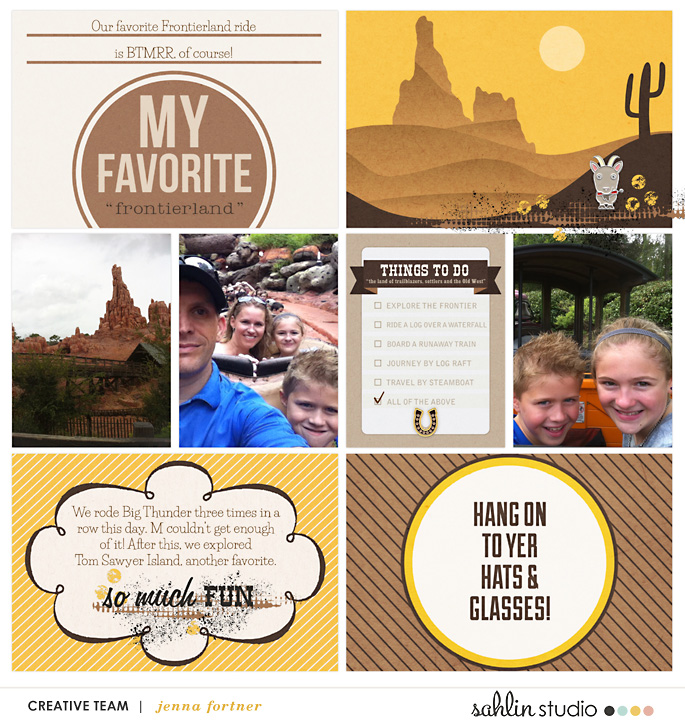
Before embellishing this page in Over, I added the journaling to the top and bottom cards on the left and the checkmark to the list using a glyph keyboard which allows for color.
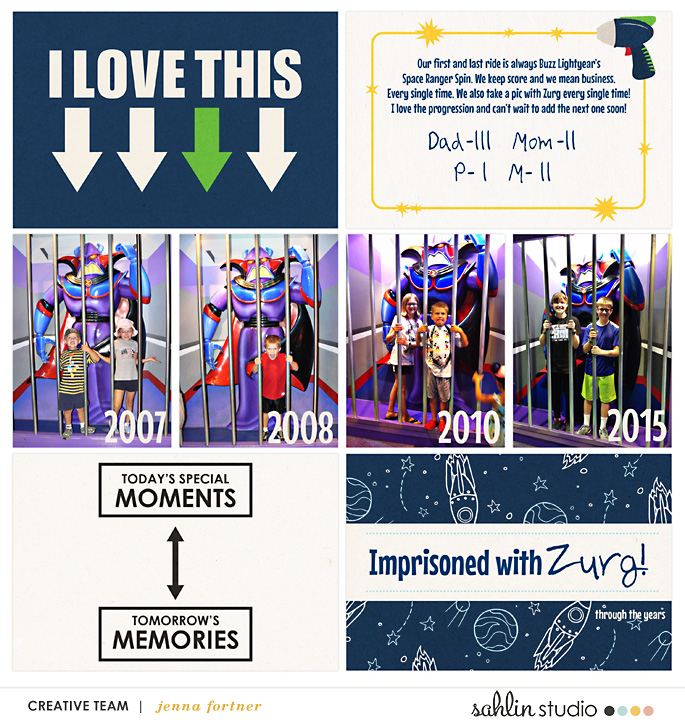
On this page, I added two text boxes on the top right card, all the dates over the photos, and three text boxes on the bottom right card.
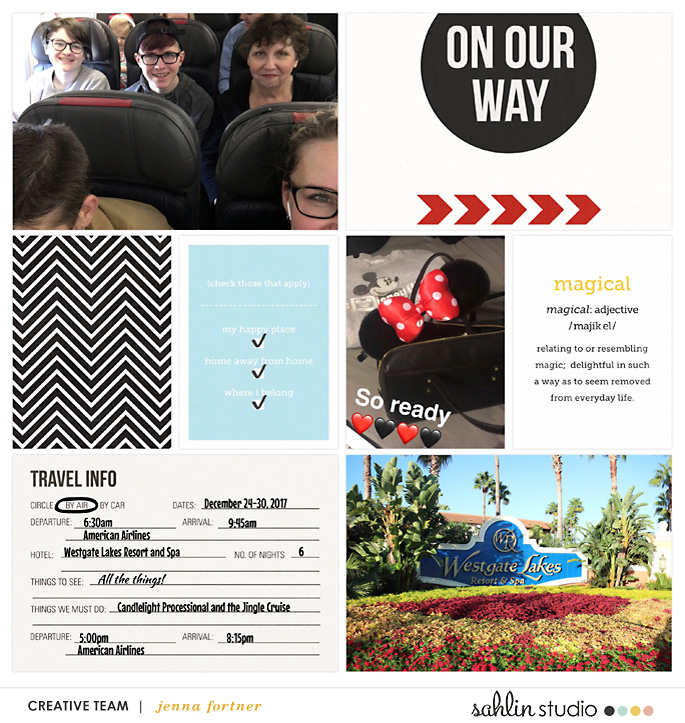
On this page, I got a little more detailed and added the check marks using my emoji keyboard, filled in all the blanks on the lower left card with multiple text boxes, and used the letter O in the Amatic font to “circle” the phrase on the card.
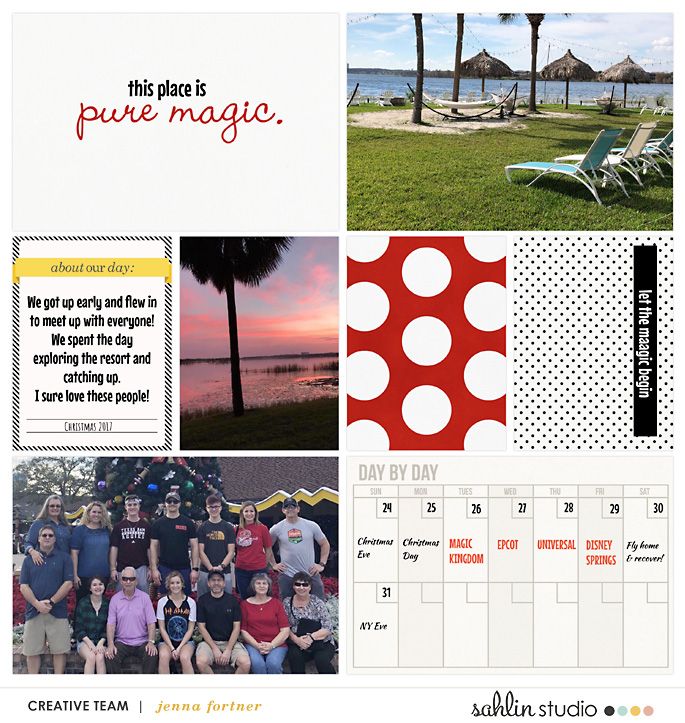
For this page, I added “this place is,” the journaling and the date on the middle left card, all the various info for the calendar card, and the strip on the middle right is a gigantic lowercase L in the Poppins font with a text box over it! The possibilities are truly endless!!
As amazing as this new feature is for us app scrappers, there are a few CONS-
- There is no auto capitalization.
- There are no grammar correction or spell check options.
- You will need to make hard returns and adjust your text box placement when journaling large amounts of text.
Here are just some of the helpful TIPS shared from the endlessly creative group members in App Scrappers Simply Project Life–
- Journal in your notes app and then copy and paste for spelling and grammar accuracy.
- When placing a large amount of text- type it all out, resize it, place what will be the first line of text where you want it, tap where you want the line break to be and tap return, move the text box back in place, and repeat this process for the next line.
- Use the a lowercase letter L for underlining.
- Use a lowercase letter L to ground your text box on a busy photo or card.
- Mix and match fonts, colors, and sizes for subway art on a simple white card.
- Layer two of the same fonts for a shadow effect.
- Use hyphens to look like stitching.
- Use a letter to cover up a design element you don’t want.
- Use a glyph/unicode keyboard for symbols (these keyboards allow for the color to be changed).
- To make a large title or journal over multiple pockets, save a layout and then add it to the 12×12 collage option to journal over the whole page.
- To add Freeform text boxes to a journal card native to the PL App, tap on the journaling icon in the middle of the pocket and then tap on the plus sign.
Join us there for more tips and also in the Project Mouse Facebook Group where we share tips for Disney scrapbooking of all kinds! This feature is new and I’ve only had a chance to play around with it for a week. As we discover more about it, I’ll be sure to post new info in the groups. Enjoy scrapping in the PL App with this new feature!
—-The initial download of the Project Life App includes several card kits, layouts, and fonts and is now **free**. There are tons of other in app purchase options with each update that include one or more of the following: card kits, layout designs, fonts, and/or special features like Freeform Text and Pic Tap Go integration. For the basics of using Project Mouse or other Sahlin Studio supplies in the Project Life App, see here and here for more info.—-
Products used for this post- At Night, Beginnings, Basics, Daily Documenting, Frontier, Main Street, Planning, and Tomorrow.
I’m Jenna, a traditional scrapbooker, turned hybrid scrapbooker, turned digital scrapbooker, turned app scrapper. I’ve made my way through each form of scrapbooking and love them all, but for now my motto is KISS- “Keep it simple, scrapper!” I want to also encourage anyone reading this to create without comparison. Do what works for you and be proud of it. I scrapbook mainly on my iPad using a handful of apps like the Project Life App and Affinity Photo. I prefer pocket style scrapbooking, but am not one to shy away from an awesome template and a kit full of embellishments and goodies.

April 19, 2018 at 1:01 pm
Monica says:
Thanks for this! I love how you’ve shared how you’ve done more than just text (circles, underlining, etc.).
April 19, 2018 at 4:35 pm
Jenna Fortner says:
Thanks, glad you liked the post! This new feature is a game changer!!
May 1, 2018 at 1:20 pm
Erika says:
Wow! This IS huge news for PL App users! Thanks for sharing. I did PL in 2016 and it was always a lot of hassle doing the journalling in Over on a non-PL card and bringing it into the App. Hooray! Might even give the App another try documenting our spring adventures.
May 13, 2018 at 1:45 pm
Jenna says:
Definitely give it another try!??
September 15, 2018 at 11:19 am
Jenna says:
As of summer 2018 you can now add your own fonts to the PL App, making it even easier to add Disney touches to your pages and use more of the Project Mouse journaling cards in the app!