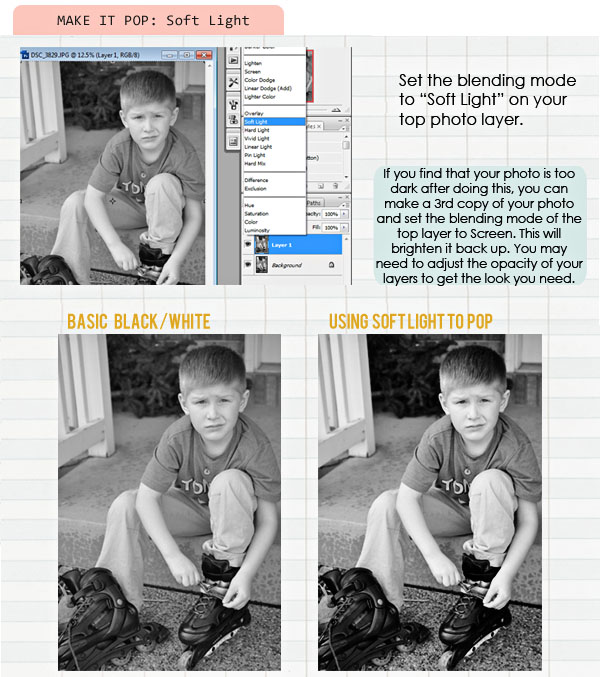Photoshop Shortcut – Using Ctrl + U (for a Black and White Photo)
Posted on under Photoshop Tutorials, TUTORIALS
Would you like to know how to turn a color photo into a black and white image in a flash?
There are many different ways to create beautiful black and white image.
But today I’m going to focus on one of the simplest and easy… using TWO shortcut buttons.
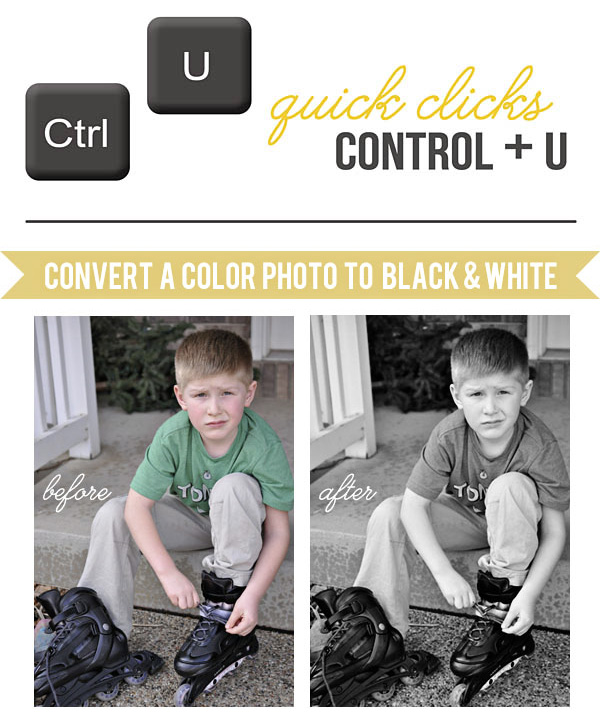
Choosing a photo for a black and white conversion should be thought out carefully. Since you are eliminating the color of your photo, be sure that your photo has good visual interest and several degrees of shadowing so that it doesn’t appear too flat. You want the subject of your photo to pop, rather than fade into the background.
Create a Black & White Photo Using “Control + U”
Step One | Desaturate Your Photo
1. Open your photo and click Ctrl + U on your keyboard to open up the Hue/Saturation box.
(Shift+Command+U on a Mac)
2. Slide the Saturation level to the left to desaturated your photo.
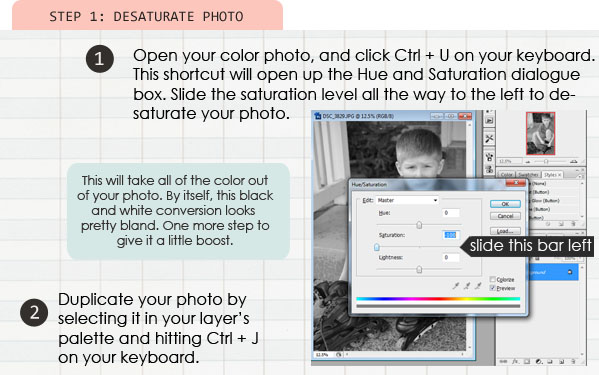
That’s it!! Easy, right? You could stop right here with a beautiful black and white photograph. OR you can go one more step and create a POP with a higher contrast to the photo. Check out the next step.
Step Two (Optional)| Make it POP!
1. Duplicate your photo by selecting it in the layer’s palette and hitting Ctrl + J on your keyboard.
2. Set the blend mode of the top photo layer to “Soft Light.”