Tutorial | How to Create a Black and White Photo
Posted on under Photo Editing Tutorials, TUTORIALS
Would you like to know how to turn a color photo into a black and white image?
Here are two different simple ways to create beautiful black and white photographs.
[pinit]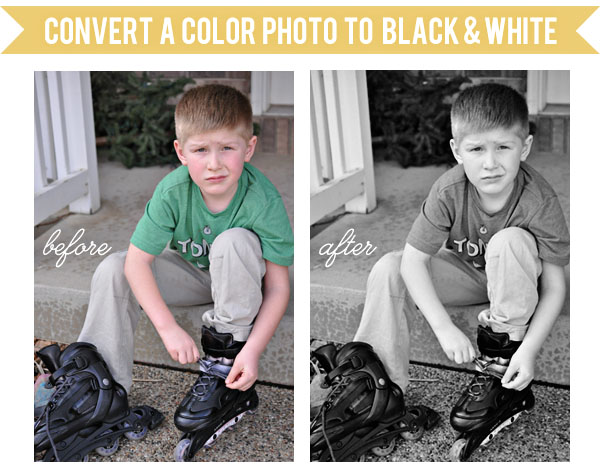
Choosing a photo for a black and white conversion should be thought out carefully. Since you are eliminating the color of your photo, be sure that your photo has good visual interest and several degrees of shadowing so that it doesn’t appear too flat. You want the subject of your photo to pop, rather than fade into the background.
There are numerous ways to create a black and white conversion in Photoshop, but today I am going to show you two different simple ways that you can quickly convert your color photo into a beautiful black and white image.
Create a Black & White Photo Using Control + U
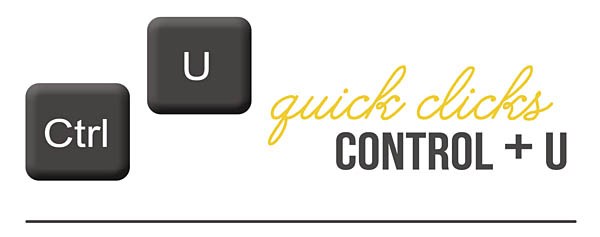
Step One – Desaturate Your Photo
1. Open your photo and click Ctrl + U on your keyboard to open up the Hue/Saturation box
2. Slide the Saturation level to the left to desaturated your photo.
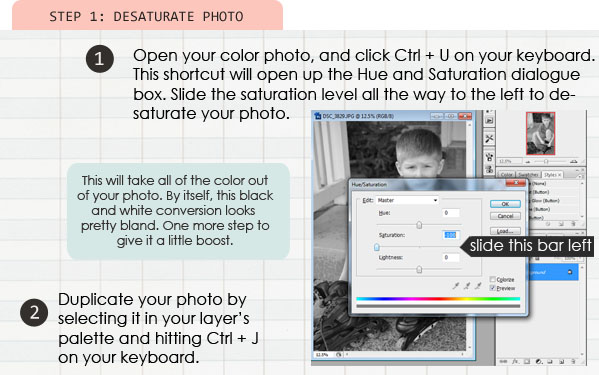
That’s it!! Easy, right? You could stop right here with a beautiful black and white photograph. OR you can go one more step and create a POP with a higher contrast to the photo. Check out the next step.
Step Two – Make it POP!
1. Duplicate your photo by selecting it in the layer’s palette and hitting Ctrl + J on your keyboard.
2. Set the blend mode of the top photo layer to “Soft Light.”

Another Method: Using Black and White Adjustment Layer
Here is another method to use to create and customize your black and and white photo. This method can take a bit of time to play around with all of the color levels, but it gives you a little more control over the final outcome of the conversion.
1. Select “Create Fill or Adjustment Layer” icon from the bottom of your layer’s palette
2. Select “Black and White” from the dialogue box that opens
3. Customize your photo by selecting preset filters, or adjusting the color sliders
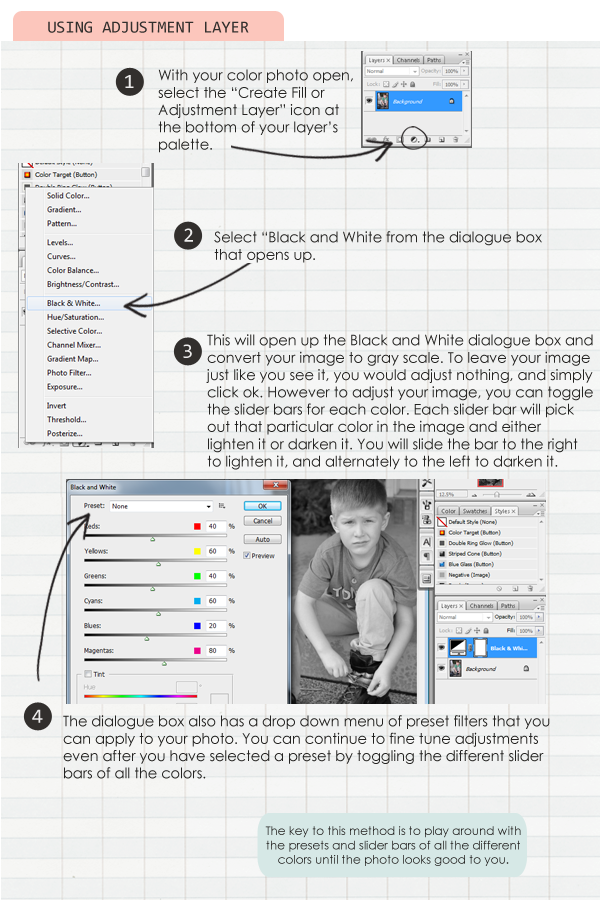
So, there you have it. Two very simple create beautiful black and white photographs!
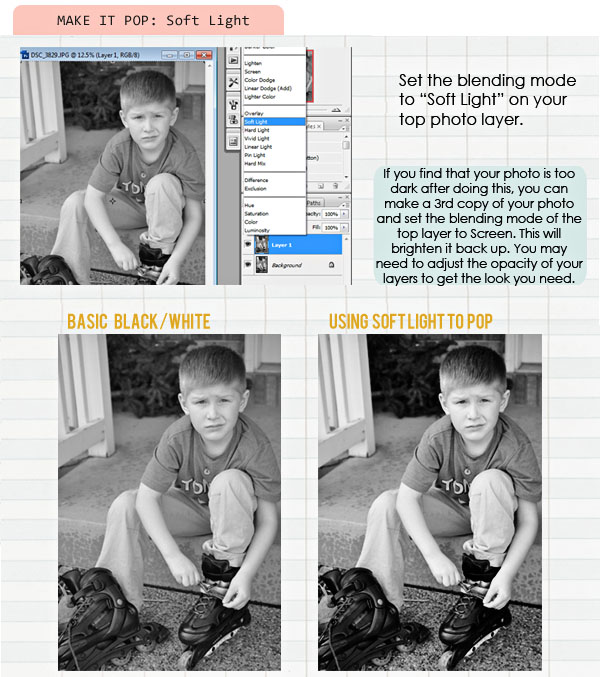

July 13, 2012 at 6:44 pm
Mel says:
Thank you so much! I love beautiful black & white photos.
July 16, 2012 at 1:27 pm
Favorite Photoshop Shortcuts | Sahlin Studio | Digital Scrapbooking Designs says:
[…] of the Shortcuts links to a tutorial for this shortcut. Ctrl + U = bring up Hue/Saturation dialog box Ctrl + D = deselect the marching ants Ctrl + Z = magic UNDO […]
February 28, 2015 at 8:20 am
carolyn says:
Thank you for your tutorials they are great and I feel motivated to try them out!