Memory Keeping Using Your Mobile Phone
Posted on under Project Life, Scrapbooking Tutorials, Scrapbooking With Apps
Mobile Memory Keeping
Hello all! Welcome to another “Scrapbooking with Apps” tutorial here on the Sahlin Studio Blog. Mobile Memory Keeping gets easier and easier with each update to our devices and apps so Krista and I thought an updated Project Life App tutorial was due. I can’t wait to show you just how easy it is to create a pocket style scrapbook page in the palm of your hand. Grab the device you want to use to app scrap and follow along as you watch the video below on your computer or another device. I’m a huge Disney Parks fan so in the pages and video tutorial below, I’ll be using a lot of Project Mouse card collections along and a few card collections from right inside the Project Life App. The Project Mouse Disney-inspired collab of digital scrapbooking products is such a great resource for scrapping your Disney vacations!
What You’ll Need
- Your Mobile Device with the most recent software update
- A recent version of the Project Life App (free in the Apple App Store and the Google Play Store)
- Photos you want to scrap in your Photos App
- Digi Supplies – Check out this freebie to use on your scrapping device: Mr. Mouse Card Pack
Are You Ready?
Great, let’s do this! I’ll be demonstrating on an iPad, but the process is similar on all platforms and devices. Follow along with me and you can create a simple page like this in no time!
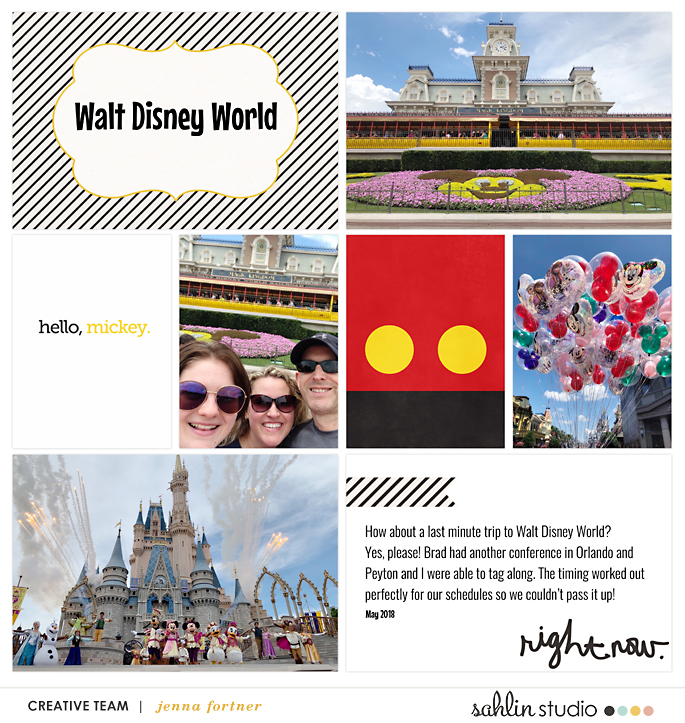
products used for this page:
Project Mouse- Mr. Mouse Freebie from the Sahlin Studio blog, Planning
Project Life App- Design A template, Midnight Edition, Mouse Memoirs font, Oswald Light font, Freeform Text upgrade
Watch this Video to Learn How:
It is so easy to make your memories come alive again with Project Mouse and the Project Life App. Here are just a few more page examples for you to see. There’s a ton of variety in the templates in the Project Life App (you’ll notice I have my favorites!) and, when you add your photos and some of the Project Mouse cards, the possibilities are endless. This is modern mobile memory keeping right at your fingertips and it can’t be beat for simple pocket/collage style scrapbooking!
products used for these pages:
Project Mouse- Pattern Pairs, Basics, Adventure, Frontier, Tomorrow
Project Life App- Squared Away 15 template, Freeform Text upgrade, Add Your Own Fonts upgrade (all fonts added from Dafont)
products used for these pages:
Project Mouse- Basics, Basics No2, Main Street
Project Life App- Design F template, Design F3 template, Happy Edition, Freeform Text upgrade, Add Your Own Fonts upgrade
products used for these pages:
Project Mouse- Beginnings Cards and Papers, Alphabet, Celebrate
Project Life App- Design F template, Design U Template, Freeform Text upgrade, Mouse Memoirs font
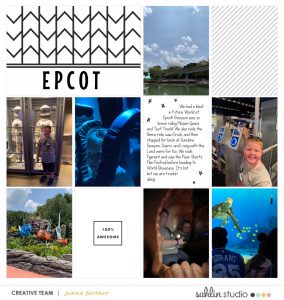
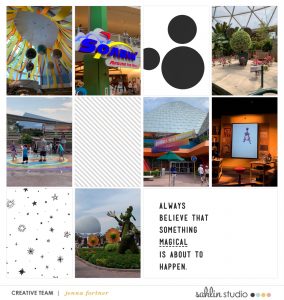
products used for these pages:
Project Mouse- Vibes Cards and Papers
Project Life App- Design F template, Design F3 template, Moments Like These, Freeform Text upgrade, Add Your Own Fonts upgrade, Mouse Memoirs font
Journaling With the Project Life App:
There are two different journaling upgrades in the Project Life App ($4.99 each):
- Freeform Text allows you to journal on anything you add to a page through the photo picker and on the Project Life App filler cards. This is what you will need to journal on any Project Mouse cards that you bring into the app through the photo picker.
- Another Journaling upgrade allows you to Add Your Own Fonts. You do not need the Add Your Own Fonts upgrade to journal on Project Mouse cards unless you want to, well, add your own fonts. There are tons of Disney-inspired fonts out there that could add a little more magic to your page.
If you do not want to buy either of the journaling upgrades in the Project Life App, there are plenty of journaling cards and fonts that coordinate well with any other cards you add to your page through the photo picker. A few recommended fonts for Disney pages that are available to you in the Project Life App for free are Life Savers, Mouse Memoirs, and Oswald Light.
Top Tip – use a fun font for titles and a more readable font for journaling.
Project Life App Tips:
- Edit your photos one by one right in the Project Life App if needed. I suggest editing them this way so you can work for a cohesive look on a page. Outdoor photos might not need any editing, indoor photos might. The Project Life App has some built in editing tools or you can use Pic Tap Go+. Pic Tap Go+ is a stand alone photo editing app that can be integrated into the Project Life App. It is free with limited features for iOS users and also offers in app purchases and a paid subscription for more. Of course, the native iOS Photos App is a great editing tool and more extensive editing programs and apps are abundant as well, but these are the in app options. (Note for Android users- Pic Tap Go+ is no longer available for new users, but at this time the classic version is still available for those who’ve previously downloaded it.)
- Don’t forget that Krista herself has a collection right in the Project Life App. Be sure to check out her Click Edition!
- Use the same template for the right and left sides of your double page layout and mirror the card placement on the pages. Try this with Design A or Squared Away 15.
- Some of my favorite template combinations for double page layouts are Design F with DesignF3 or Design U, Design T with Design T3 or Design V, SU Design 6a with SU Design 6b.
- The Project 52 Fresh Edition and the Midnight Edition have great journaling cards for Disney pages and are free with the initial download of the app.
- Use 12×12 papers as filler cards for more design options.
- Use the Folders section of the app to stay organized when scrapping multiple projects. Add every page you begin to its coordinating folder.
- Name your pages simply, do not overcomplicate this. You’ll regret it when you inevitably have to rename everything because you forgot something you want to make a page about.
- Be sure to export a 12×12 no matter what size you will print.
- Export as you finish each page. There is no batch export option in the Project Life App.
- Scrapping a Disney vacation chronologically is always a great idea, but if you want to do something a little more out of the box you could scrap your trip by land/area of the parks.
- Print your pages! You can do this right in the app or upload your saved pages to various other printing sites.
- Remember the Project Mouse Bundles for each collection are always on sale! If you think you’ll want ALL THE THINGS, that is the way to go for maximum flexibility with your scrapbooking.
Top Tip – Do not be afraid to tap around in the Project Life App and see what it can do. Look corner to corner, top to bottom, and side to side at each icon. Tap on them and see where they take you!
Final Thoughts:
Create without comparison! Do not compare your pages to anyone else’s. Your photos and these awesome products will make a stellar page on their own. Nothing else is needed. You can do this! Happy App Scrapping!!
Connect with me here for more on scrapbooking with the Project Life App-
YouTube, Instagram, Facebook, Tik Tok, Etsy, and in the Project Life App Scrappers Facebook Group. Be sure to join us in the Project Mouse Facebook Group for more Disney inspired scrapbooking. Also, check out this online class from Pixels to Pages for even more on the Project Life App. I look forward to seeing your pages!
Project Mouse is a collab between Sahlin Studio and Britt-ish Designs. They have produced over 50 Disney-inspired card packs alone. That’s not to mention the papers, the word art, the word strips, the embellishments, the artsy stuff, the pins, and their blog freebies! Check it all out here – PROJECT MOUSE!
I’m Jenna, a traditional scrapbooker, turned hybrid scrapbooker, turned digital scrapbooker, turned app scrapper. I’ve made my way through each form of scrapbooking and love them all, but for now my motto is KISS- “Keep it simple, scrapper!” I want to also encourage anyone reading this to create without comparison. Do what works for you and be proud of it. I scrapbook mainly on my iPad using a handful of apps like the Project Life App and Affinity Photo. I prefer pocket style scrapbooking, but am not one to shy away from an awesome template and a kit full of embellishments and goodies.
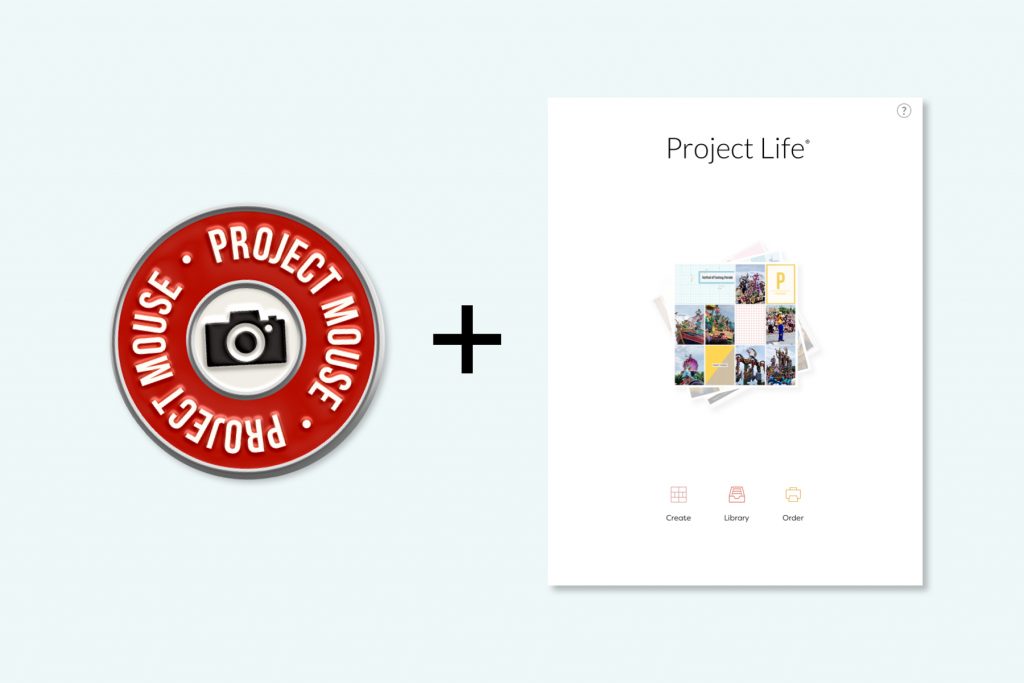
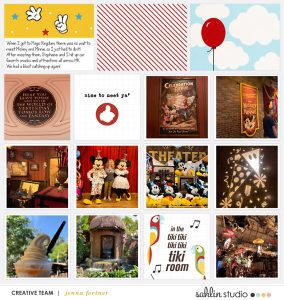
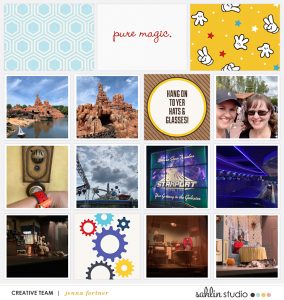
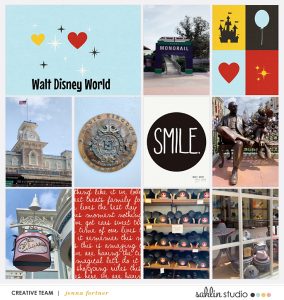
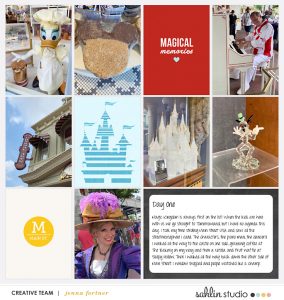
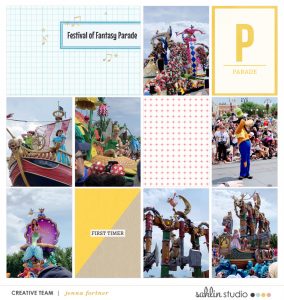
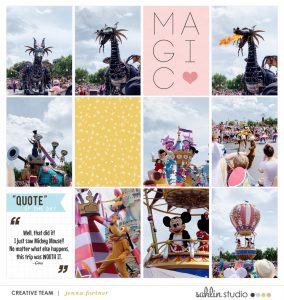

August 28, 2021 at 9:45 am
Jenna Fortner says:
Thank you all for reading the blog post and watching the video! I would love to connect with you online more, so please follow those links to friend and follow. 📲❤️
To see more about Theresa Moxley’s Project Life page, go here- https://theresamoxley.com/disney-2020-scrapbook-album-epcot-adventures-of-the-skyliners/
September 30, 2021 at 11:38 am
Jenna Fortner says:
Regarding the newest iOS update, the downloading may look a little different with it being at the bottom of the screen on an iPhone now, but the process is similar. Follow all the same prompt I demonstrated here on my iPad (still at the top of the screen for iPads in the new iOS) and it’ll work out well! Happy Scrapping!!